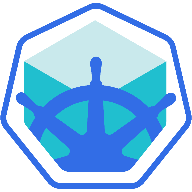parsec spire K8s
enable nested virtualbox
https://ostechnix.com/how-to-enable-nested-virtualization-in-virtualbox/
minikube start --memory=1800 --cpus=2 --disk-size=2000M
--v=8
--vm-driver=virtualbox
--docker-env http_proxy=http://192.168.1.102:8118 --docker-env https_proxy=http://192.168.1.102:8118
--docker-env NO_PROXY=localhost,127.0.0.1,192.168.99.115
--extra-config=apiserver.service-account-signing-key-file=/var/lib/minikube/certs/sa.key
--extra-config=apiserver.service-account-key-file=/var/lib/minikube/certs/sa.pub
--extra-config=apiserver.service-account-issuer=api
--extra-config=apiserver.service-account-api-audiences=api,spire-server
--extra-config=apiserver.authorization-mode=Node,RBAC
--extra-config=kubelet.authentication-token-webhook=true
imagePullPolicy: IfNotPresent periodSeconds: 600
timeoutSeconds: 30 minikube start \
--docker-env HTTP_PROXY=http://10.38.32.9:10808/ \
--docker-env HTTPS_PROXY=http://10.38.32.9:10808/ \
--docker-env NO_PROXY=index.docker.io,\
registry.hub.docker.com,\
registry-1.docker.io,\
registry.docker-cn.com,\
registry-mirror-cache-cn.oss-cn-shanghai.aliyuncs.com,\
192.168.99.100\
--registry-mirror https://registry.docker-cn.comexport NO_PROXY=localhost,127.0.0.1,10.96.0.0/12,192.168.99.0/24,192.168.39.0/24--register-mirror=registry.cn-hangzhou.aliyuncs.com/google_containers does not work for me. And --image-mirror-country=cn too.
But --docker-env HTTP_PROXY=http://10.0.2.2:35033 --docker-env HTTPS_PROXY=http://10.0.2.2:35033 works for me.
It is really strange that I have proxy configured. i can ping through google.com. But can not pull images directly.
minikube start --vm-driver=virtualbox --registry-mirror=https://registry.docker-cn.com --image-mirror-country=cn --image-repository=registry.cn-hangzhou.aliyuncs.com/google_containers
NO_PROXY- A comma-separated list of hosts which should not go through the proxy.
The NO_PROXY variable here is important: Without setting it, minikube may not be able to access resources within the VM. minikube uses two IP ranges, which should not go through the proxy:
- 192.168.99.0/24: Used by the minikube VM. Configurable for some hypervisors via
--host-only-cidr - 192.168.39.0/24: Used by the minikube kvm2 driver.
- 192.168.49.0/24: Used by the minikube docker driver’s first cluster.
- 10.96.0.0/12: Used by service cluster IP’s. Configurable via
--service-cluster-ip-range
--docker-env NO_PROXY=192.168.99.0/24install k8s
使用minikube在Ubuntu上搭建一个单机版的k8s
https://www.huaweicloud.com/articles/05059d30eb656040ad6d27c44afb693f.html
https://www.cnblogs.com/z-books/p/14191232.html
install docker
https://lequ7.com/ubuntu2004lts-an-zhuang-dockerqbit.html
更新索引
sudo apt update
安装依赖包
sudo apt install apt-transport-https ca-certificates curl gnupg-agent software-properties-common
curl -fsSL https://download.docker.com/linux/ubuntu/gpg | sudo apt-key add -
if error happens
apt-key adv --keyserver hkp://keyserver.ubuntu.com:80 --recv-keys D8576A8BA88D21E9
sudo apt-key adv --keyserver hkp://keyserver.ubuntu.com:80 --recv 76F1A20FF987672F
gpg: 找不到可写的钥匙环:eof
https://www.cnblogs.com/jack123/p/12956016.html
添加仓库
sudo add-apt-repository "deb [arch=amd64] https://download.docker.com/linux/ubuntu $(lsb_release -cs) stable"
sudo apt-key adv --keyserver keyserver.ubuntu.com --recv-keys 7EA0A9C3F273FCD8
确认 docker 版本
sudo apt update
apt-cache policy docker-ce
install docker
sudo apt install docker-ce docker-ce-cli containerd.io
免 sudo 运行
添加并切换用户组
添加用户组
$USER 可以换为特定用户名
sudo usermod -aG docker $USER
切换用户组
newgrp docker
测试
docker run hello-world
2.下载minikube的修改版的二进制:
axel -n 10 http://kubernetes.oss-cn-hangzhou.aliyuncs.com/minikube/releases/v1.2.0/minikube-linux-amd64
3.让minikube的二进制可执行:
chmod +x minikube
4.将minikube的可执行文件放到/usr/local/bin/,类似于之前的kubectl
sudo mv minikube /usr/local/bin/
#############
###################
国内Ubuntu20.04下安装kubectl #和helm
https://my.oschina.net/ykbj/blog/4315903
更新系统
sudo apt-get update && sudo apt-get install -y apt-transport-https
加入国内kubernetes-xenial源
echo "deb http://mirrors.ustc.edu.cn/kubernetes/apt kubernetes-xenial main" | sudo tee -a /etc/apt/sources.list.d/kubernetes.list
更新
sudo apt-get update
W: GPG 错误:http://mirrors.ustc.edu.cn/kubernetes/apt kubernetes-xenial InRelease: 由于没有公钥,无法验证下列签名: NO_PUBKEY 6A030B21BA07F4FB NO_PUBKEY 8B57C5C2836F4BEB
sudo apt-key adv --keyserver keyserver.ubuntu.com --recv-keys +上面报错的密钥
sudo apt-key adv --keyserver keyserver.ubuntu.com --recv-keys 6A030B21BA07F4FB
sudo apt-key adv --keyserver keyserver.ubuntu.com --recv-keys 8B57C5C2836F4BEB
安装kubectl
sudo apt-get install -y kubectl
build spire
make V=1 (0,1=verbose,2)
run spire server
https://spiffe.io/docs/latest/spire/installing/getting-started-linux-macos-x/
bin/spire-server run -config conf/server/server.conf &
bin/spire-server healthcheck
bin/spire-server token generate -spiffeID spiffe://example.org/myagent
bin/spire-agent run -config conf/agent/agent.conf -joinToken <token_string> &
bin/spire-agent run -config conf/agent/agent.conf -joinToken 6e8c4d05-e19b-429b-b8e4-eb24be3c6973 &
bin/spire-agent healthcheck
create registration polocy
on the current user’s UID ($(id -u))
bin/spire-server entry create -parentID spiffe://example.org/myagent \
-spiffeID spiffe://example.org/myservice -selector unix:uid:$(id -u)
bin/spire-server entry create -parentID spiffe://example.org/myagent
-spiffeID spiffe://example.org/myservice -selector unix:uid:1000
Retrieve and view a x509-SVID
bin/spire-agent api fetch x509 -write /tmp/
You can use the openssl command to view the contents of the SVID:
openssl x509 -in /tmp/svid.0.pem -text -noout
spire + k8s
https://spiffe.io/docs/latest/spire/installing/getting-started-k8s/
enable nested virtualbox
https://ostechnix.com/how-to-enable-nested-virtualization-in-virtualbox/
install k8s
使用minikube在Ubuntu上搭建一个单机版的k8s
https://www.huaweicloud.com/articles/05059d30eb656040ad6d27c44afb693f.html
https://www.cnblogs.com/z-books/p/14191232.html
install docker
https://lequ7.com/ubuntu2004lts-an-zhuang-dockerqbit.html
更新索引
sudo apt update
安装依赖包
sudo apt install apt-transport-https ca-certificates curl gnupg-agent software-properties-common
curl -fsSL https://download.docker.com/linux/ubuntu/gpg | sudo apt-key add -
if error happens
apt-key adv --keyserver hkp://keyserver.ubuntu.com:80 --recv-keys D8576A8BA88D21E9
sudo apt-key adv --keyserver hkp://keyserver.ubuntu.com:80 --recv 76F1A20FF987672F
gpg: 找不到可写的钥匙环:eof
https://www.cnblogs.com/jack123/p/12956016.html
添加仓库
sudo add-apt-repository "deb [arch=amd64] https://download.docker.com/linux/ubuntu $(lsb_release -cs) stable"
sudo apt-key adv --keyserver keyserver.ubuntu.com --recv-keys 7EA0A9C3F273FCD8
确认 docker 版本
sudo apt update
apt-cache policy docker-ce
install docker
sudo apt install docker-ce docker-ce-cli containerd.io
免 sudo 运行
添加并切换用户组
添加用户组
$USER 可以换为特定用户名
sudo usermod -aG docker $USER
切换用户组
newgrp docker
测试
docker run hello-world
2.下载minikube的修改版的二进制:
axel -n 10 http://kubernetes.oss-cn-hangzhou.aliyuncs.com/minikube/releases/v1.2.0/minikube-linux-amd64
3.让minikube的二进制可执行:
chmod +x minikube
4.将minikube的可执行文件放到/usr/local/bin/,类似于之前的kubectl
sudo mv minikube /usr/local/bin/
#############
###################
国内Ubuntu20.04下安装kubectl #和helm
https://my.oschina.net/ykbj/blog/4315903
更新系统
sudo apt-get update && sudo apt-get install -y apt-transport-https
加入国内kubernetes-xenial源
echo "deb http://mirrors.ustc.edu.cn/kubernetes/apt kubernetes-xenial main" | sudo tee -a /etc/apt/sources.list.d/kubernetes.list
更新
sudo apt-get update
W: GPG 错误:http://mirrors.ustc.edu.cn/kubernetes/apt kubernetes-xenial InRelease: 由于没有公钥,无法验证下列签名: NO_PUBKEY 6A030B21BA07F4FB NO_PUBKEY 8B57C5C2836F4BEB
sudo apt-key adv --keyserver keyserver.ubuntu.com --recv-keys +上面报错的密钥
sudo apt-key adv --keyserver keyserver.ubuntu.com --recv-keys 6A030B21BA07F4FB
sudo apt-key adv --keyserver keyserver.ubuntu.com --recv-keys 8B57C5C2836F4BEB
安装kubectl
sudo apt-get install -y kubectl
build spire
make V=1 (0,1=verbose,2)
run spire server
https://spiffe.io/docs/latest/spire/installing/getting-started-linux-macos-x/
bin/spire-server run -config conf/server/server.conf &
bin/spire-server healthcheck
bin/spire-server token generate -spiffeID spiffe://example.org/myagent
bin/spire-agent run -config conf/agent/agent.conf -joinToken <token_string> &
bin/spire-agent run -config conf/agent/agent.conf -joinToken 6e8c4d05-e19b-429b-b8e4-eb24be3c6973 &
bin/spire-agent healthcheck
create registration polocy
on the current user’s UID ($(id -u))
bin/spire-server entry create -parentID spiffe://example.org/myagent \
-spiffeID spiffe://example.org/myservice -selector unix:uid:$(id -u)
bin/spire-server entry create -parentID spiffe://example.org/myagent
-spiffeID spiffe://example.org/myservice -selector unix:uid:1000
Retrieve and view a x509-SVID
bin/spire-agent api fetch x509 -write /tmp/
You can use the openssl command to view the contents of the SVID:
openssl x509 -in /tmp/svid.0.pem -text -noout
spire + k8s
https://spiffe.io/docs/latest/spire/installing/getting-started-k8s/
start minikube
sudo swapoff -a
sudo minikube start --vm-driver=none --memory=2048 --cpus=2 --disk-size=2g --apiserver-ips 127.0.0.1 --apiserver-name localhost --extra-config=kubelet.cgroup-driver=systemd --v=5
start minikube for spire
sudo minikube start --vm-driver=none --memory=2048 --cpus=2 --disk-size=2g --v=5
--extra-config=apiserver.service-account-signing-key-file=/var/lib/minikube/certs/sa.key
--extra-config=apiserver.service-account-key-file=/var/lib/minikube/certs/sa.pub
--extra-config=apiserver.service-account-issuer=api
--extra-config=apiserver.service-account-api-audiences=api,spire-server
--extra-config=apiserver.authorization-mode=Node,RBAC
--extra-config=kubelet.authentication-token-webhook=true
https://stackoverflow.com/questions/53877516/how-do-i-set-the-imagepullpolicy-with-minikube
https://serverfault.com/questions/964307/kubernetes-deployment-failed-to-pull-image-with-local-registry-minikube
sudo kubectl apply -f spire-namespace.yaml
sudo kubectl get namespaces
config spire server
sudo kubectl apply
-f server-account.yaml
-f spire-bundle-configmap.yaml
-f server-cluster-role.yaml
sudo kubectl apply
-f server-configmap.yaml
-f server-statefulset.yaml
-f server-service.yaml
check status
sudo kubectl get statefulset --namespace spire
sudo kubectl get pods --namespace spire
sudo kubectl get services --namespace spire
config spire agent
sudo kubectl apply
-f agent-account.yaml
-f agent-cluster-role.yaml
sudo kubectl apply
-f agent-configmap.yaml
-f agent-daemonset.yaml
check status
sudo kubectl get daemonset --namespace spire
sudo kubectl get pods --namespace spire
register workload
sudo kubectl exec -n spire spire-server-0 --
/home/bryan/code/parsec/spire/bin/spire-server entry create
-spiffeID spiffe://example.org/ns/spire/sa/spire-agent
-selector k8s_sat:cluster:demo-cluster
-selector k8s_sat:agent_ns:spire
-selector k8s_sat:agent_sa:spire-agent
-node
sudo kubectl exec -n spire spire-server-0 --
/home/bryan/code/parsec/spire/bin/spire-server entry create
-spiffeID spiffe://example.org/ns/default/sa/default
-parentID spiffe://example.org/ns/spire/sa/spire-agent
-selector k8s:ns:default
-selector k8s:sa:default